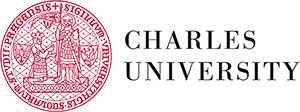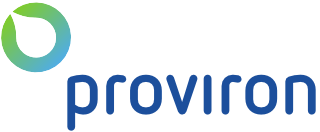Every employee needs to rest from time to time. And that is why people take vacations. This blog is going to give you an easy-to-use solution on how to manage vacations in Redmine.
The easiest solution for planning vacations is to use a tracker. As you know, tasks in Redmine may have different trackers. There can be an unlimited number of trackers in Redmine and trackers are managed here: your-Redmine-url/trackers. The biggest advantage of the "tracker solution" for vacations management is that users will plan vacations using normal tasks and these will be taken into account while planning in Redmine Gantt or Redmine Resource Management.
How to start with vacation management in Redmine
Before you set up a new tracker named "Vacation" you should answer one important question. Do you want to have an approval process above planned vacations? If yes, you should start with task statuses first. Go to /issue_statuses and set up a new status "approved" or eventually "diss-approved".
Afterward, the best way how to plan vacations is to have them planned in one particular project. So you should create a new project named "vacations planning". Only 3 modules can be enabled in this project - task tracking, time tracking, and Redmine Gantt Plugin so you can visualize planned vacations in time. However, remember to assign all users that are supposed to plan vacations as members of this project. Assign different roles to the users how are supposed to approve planned vacations.
New Tracker for Vacations
If a new project is created for vacation planning as well as statutes for vacations approval, now, you can create the new tracker itself. Go to /trackers/new name your tracker: "Vacations" and disable unnecessary default fields as category, milestone, parent-task, estimated time, % done, and description since there are not applicable for vacation planning. If you find them applicable for any reason, keep them enabled.
Remember to select a project where your new tracker is going to be used. Naturally, here you have to select the above-created project for vacations planning. Vacation tracker should not be used anywhere else, since, as you will learn later, projects with this tracker in use are not displayed in Global Redmine Gantt nor Global Redmine Resource Management.
Redmine Workflow settings for Vacations
As the "vacation" tracker is created and assigned to the proper project, it is time to set up a workflow for vacations approval . Go to /workflows/edit and select "all" roles and "vacation" as a tracker, uncheck "Only display statuses that are used by this type" and click edit. Now you are setting workflow for all roles, ie without approval - so keep just statues "new" and "closed" selected in the first column, the rest of the workflow matrix should remain un-selected and click "save" button.
Schedule a FREE Vacations Presentation With Michael From RedmineX
Schedule a CallNow select the role that should approve the vacations, select "vacation" tracker, uncheck "Only display statuses that are used by this type" and click edit. And check the status "approved" in the rows "new" and "closed". This way, selected role will be allowed to change the satus of the tracker "vacation" from value "new" or "closed" to value "approved"
Settings of Vacations in Redmine X Gantt
If you want vacations to be taken into account while planning in the Gantt or Resource Management Plugin, go to Global Redmine Gantt and click on settings menu and choose "calendar settings" or go directly to URL /settings/plugin/redmine_x_assets.
And select your vacation tracker in the settings for "Task tracker for personal holidays". This way, the days where particular users have this tracker assigned will be regarded as a non-working days both in the Gantt and Resource Management.
Video Introduction of Redmine Gantt and its features for vacations
See Redmine Gantt In Action
Share this if you liked it!
Take a look at our Youtube Channel.